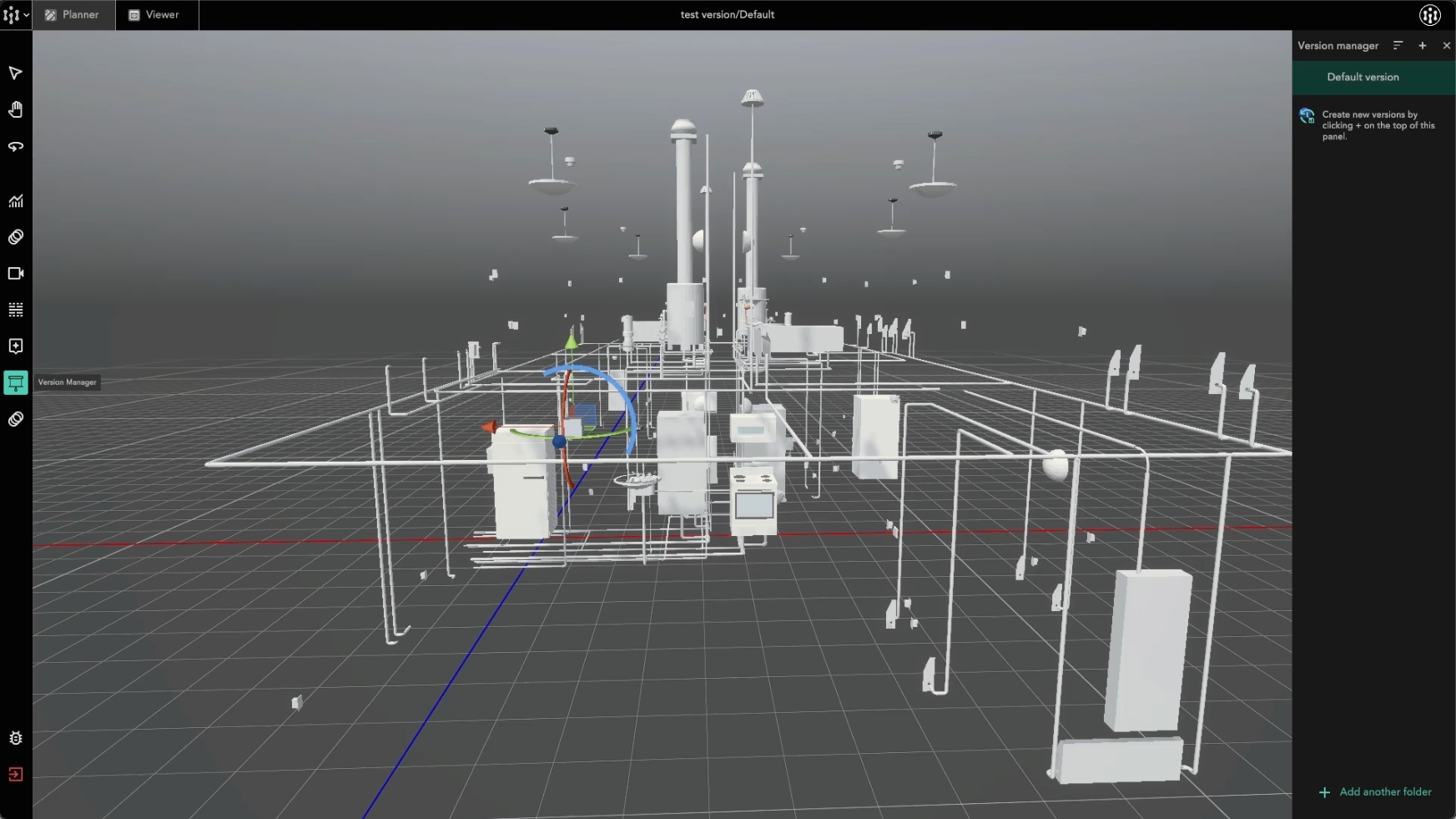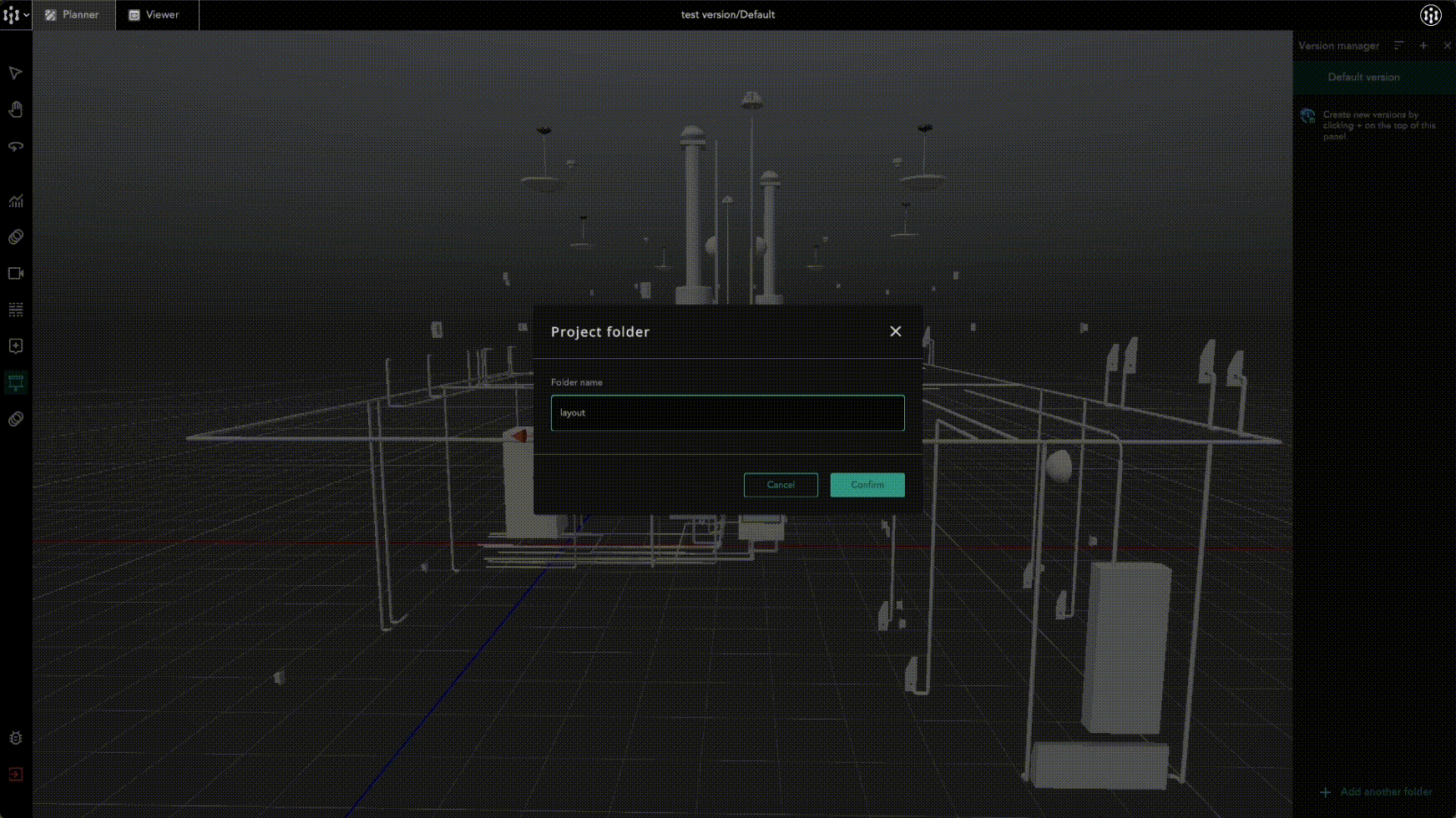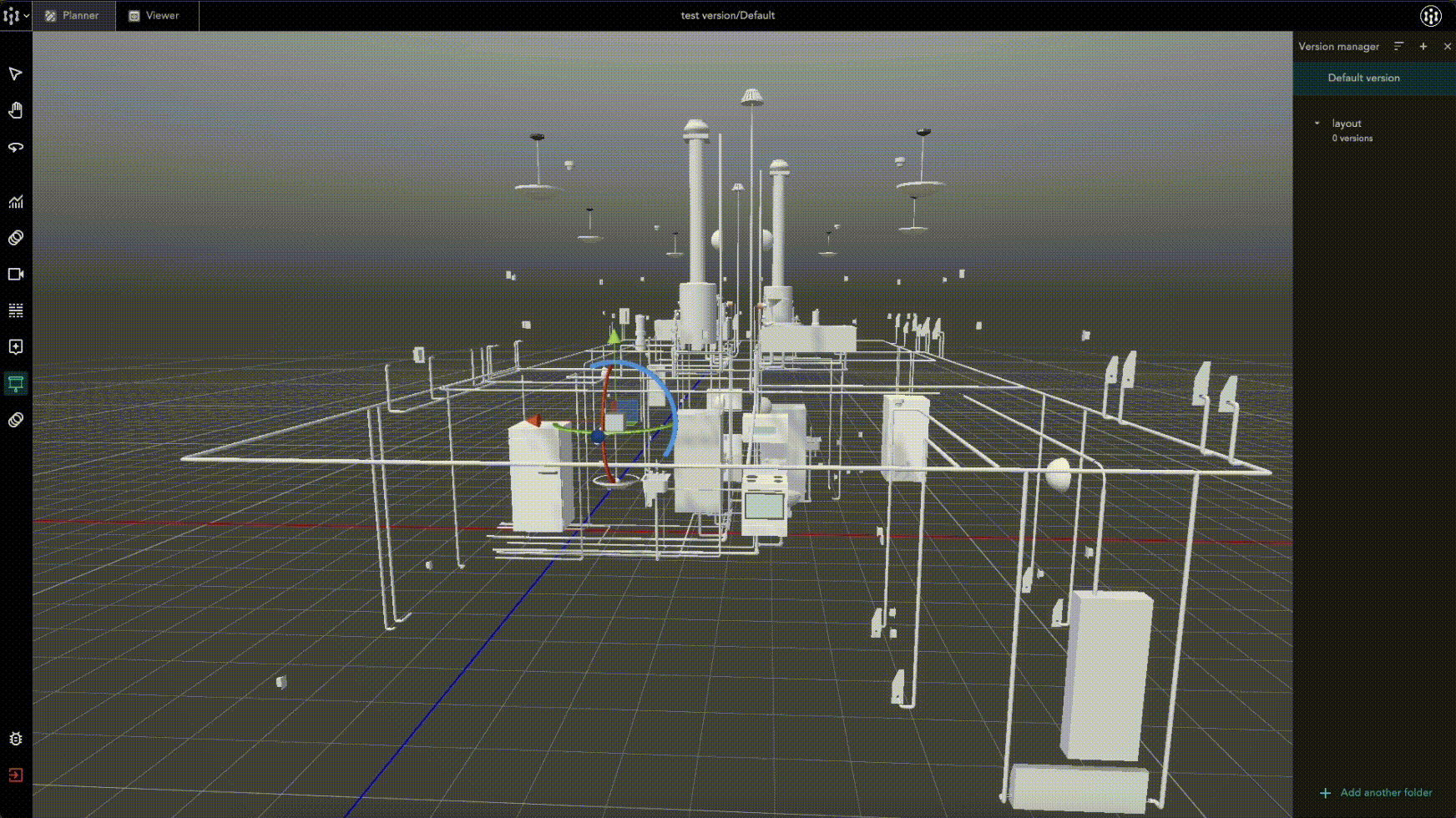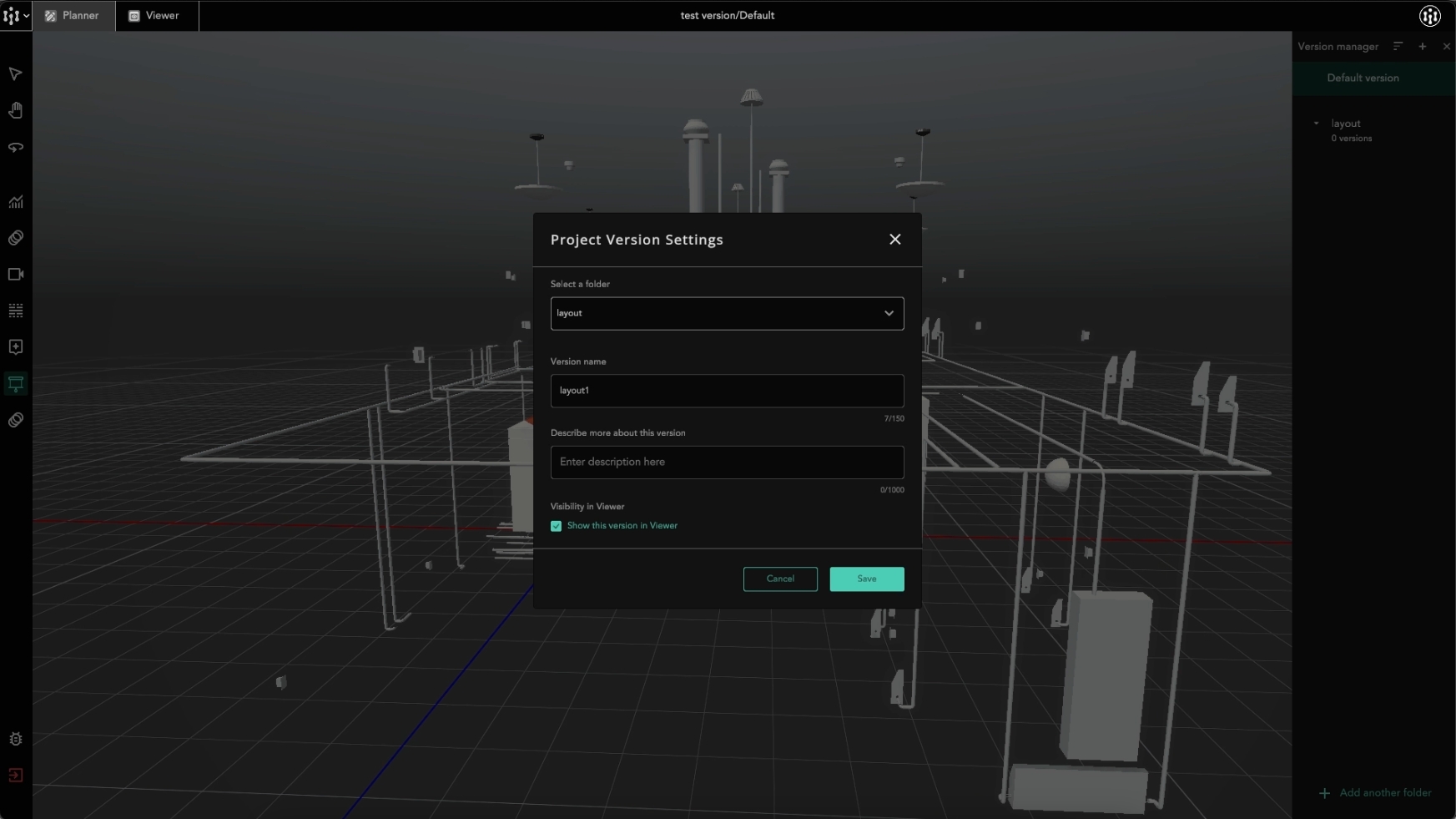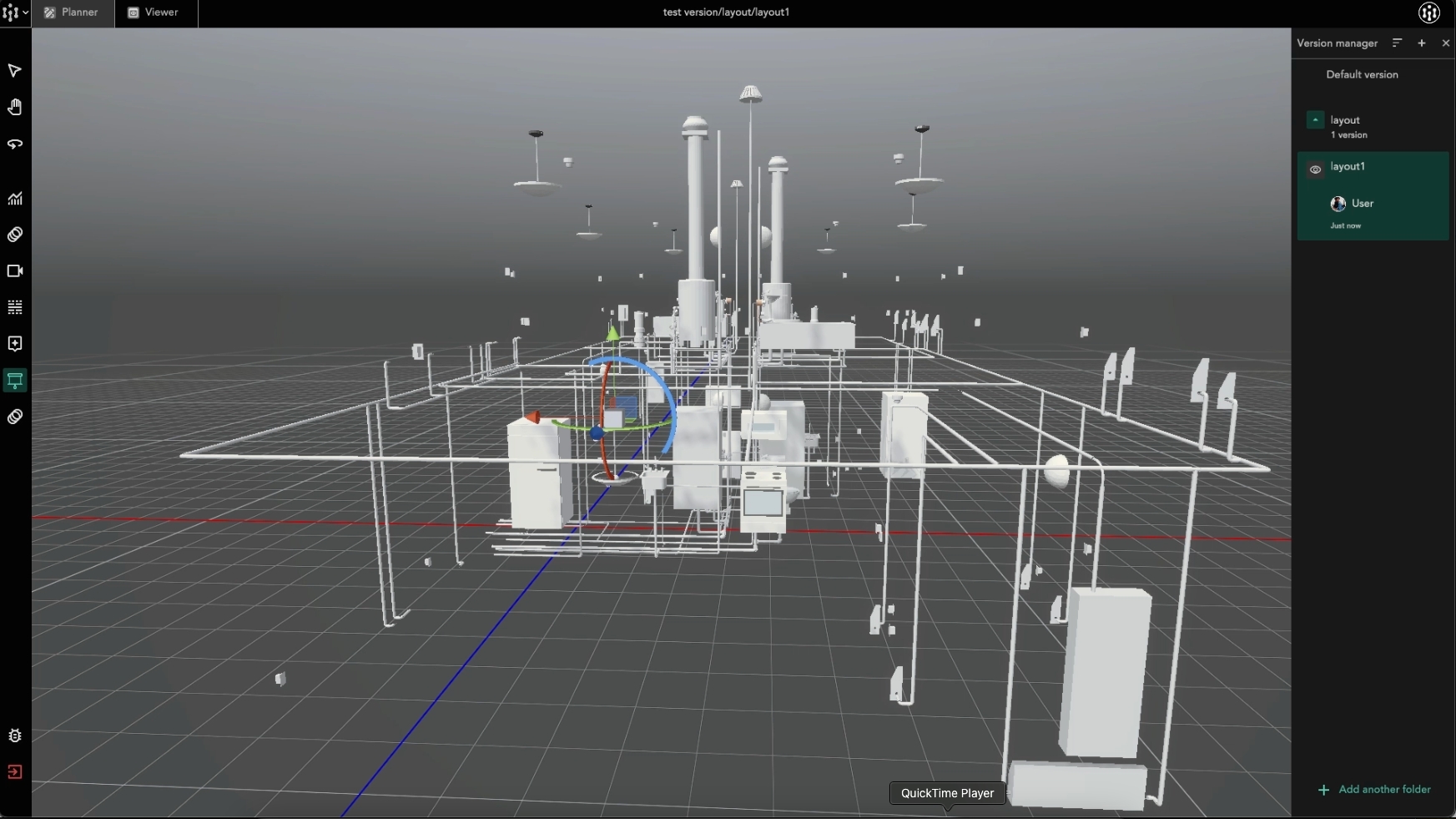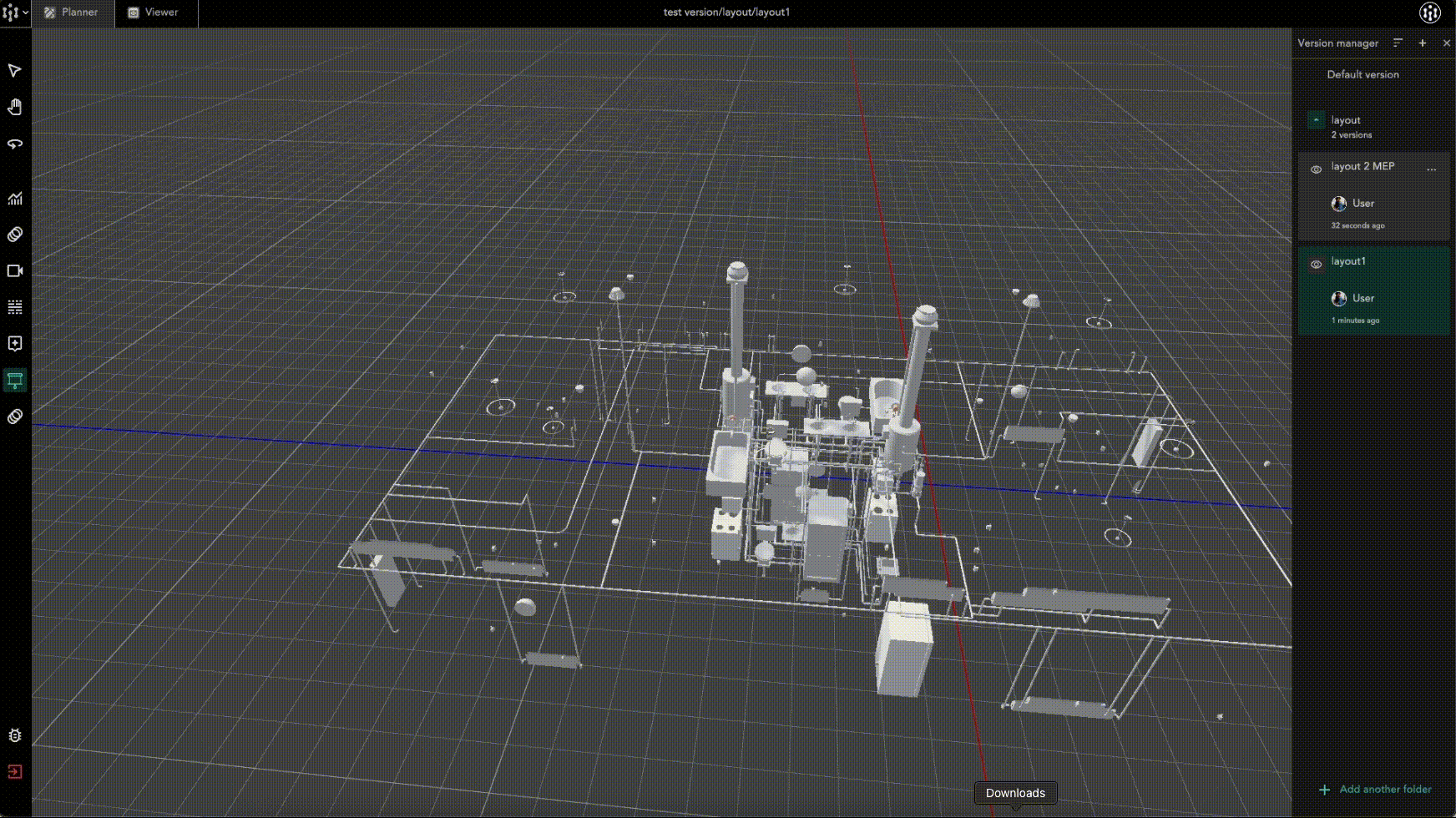Version Manager
What is Version Manager
Version Manager is a feature within SpatialWork designed to enhance the management and interaction of digital twin environments. It allows users to create, manage, and switch between multiple versions of a project within the same digital twin environment. This feature supports different configurations of 3D elements and associated data, enabling customized views and comparisons of various project setups.
How Version Manager helps
Simplifies handling multiple project setups within a single environment, eliminating the need for separate files.
Allows instant switching and comparison between different project versions to see which layout or setup works best.
Enables grouping and categorizing of versions, making it easy to keep projects neat and organized.
Changes in one version don’t affect others, so you can experiment without worries.
Step-by-step Guide
Here's a step-by-step summary of how to create and manage versions within SpatialWork:
In SpatialWork Planner, click on the
Version Manager iconto open the side panel.
Organize your versions effectively by creating folders. Each folder can represent a different aspect of your project, such as layout options or IoT monitoring. To create a folder, simply click
Add Folderat the bottom right corner and name the folder. (e.g. "Layout ").
Within the created folder, click “Add Version” to start a new version.
Name your version and enter a short description. Decide whether it should be visible to other users by toggling the Visibility in Viewer option.
With that, a version is added. You can choose to make it visible in SpatialWork Viewer by clicking the eye icon. This allows viewers to view and compare different versions.
Continue adding or modifying versions as your project evolves. Each change can be instantly updated and shared with viewers, ensuring all stakeholders are aligned with the latest developments
Once versions are created, exit the editing mode and enter as a viewer to see the changes.
Switch between different versions to compare layouts, data overlays, or design changes effectively.
The Version Manager feature in SpatialWork streamlines the management of multiple versions within a digital twin environment, making it easier for users to explore different scenarios and collaborate on projects. By following these steps, you can leverage Version Manager to enhance your digital twin's functionality and effectiveness.
Last updated