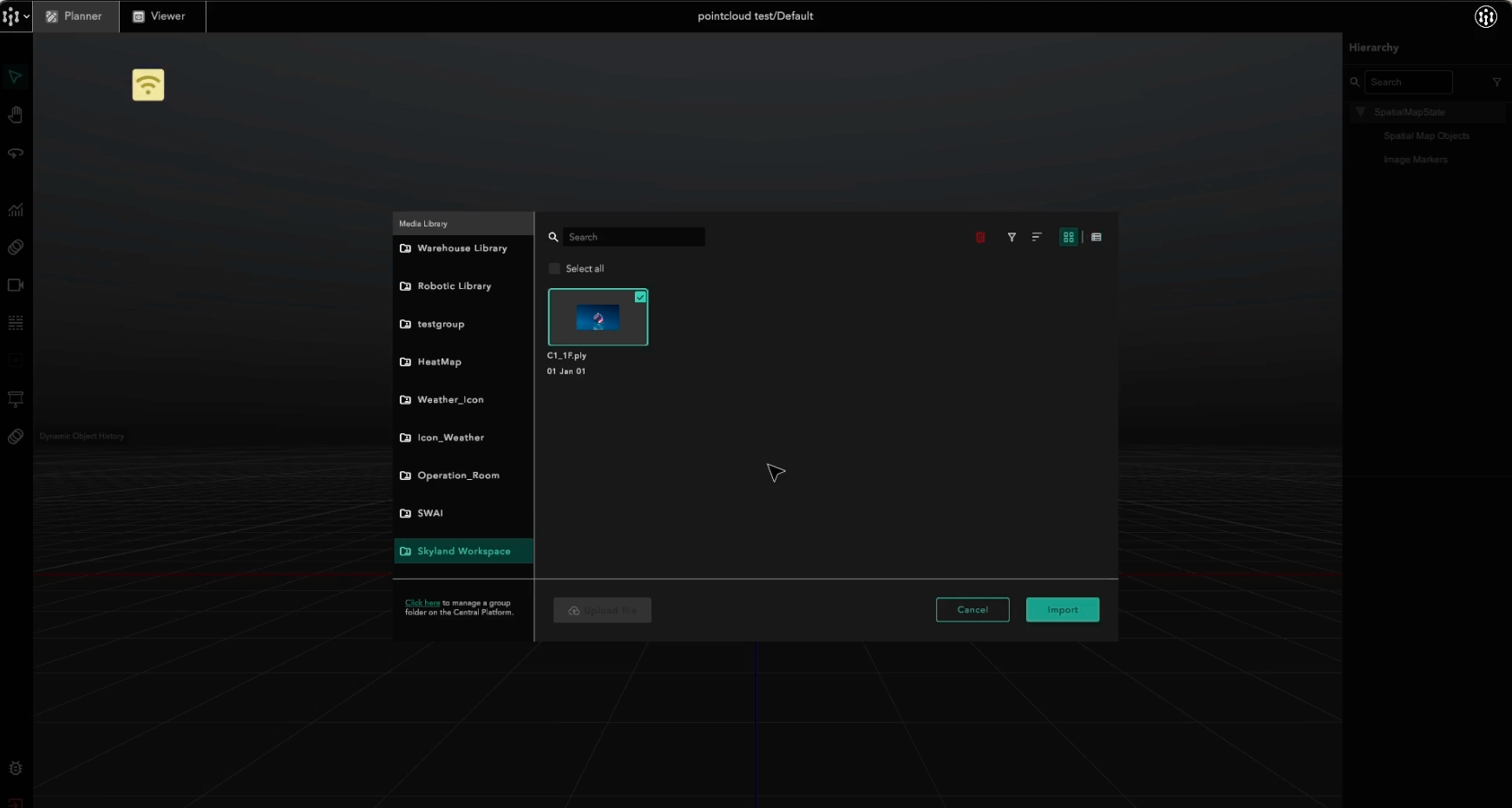Working with Point Cloud Data
Point cloud is significant for visualizing and planning purposes. Point Cloud data is obtained through 3D scanning technologies, often by professional scanners like Leica.
How to import and edit Point Cloud Data
Login to Central Platform at platform.hiverlab.com
Upload point cloud files to Central Platform.
Invite collaborators where needed. Team member can join workgroups and contribute files to shared holders
Once you have uploaded the point cloud files in Central Platform, you can open your build in SW software with the same login credentials
Open a project. Under
main menu, clickFile,Import File, and select the file from the media library.
Point Cloud data is now loaded into the scene. SpatialWork allows users to load and edit simultaneously. You can start editing while waiting for full file loading.
Currently, file size of point cloud is limit at 2GB. Loading performance will be based on file size and internet speed.
Last updated