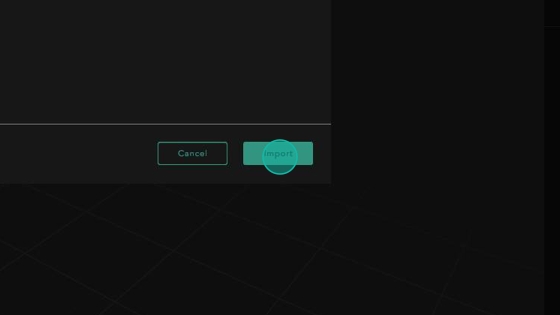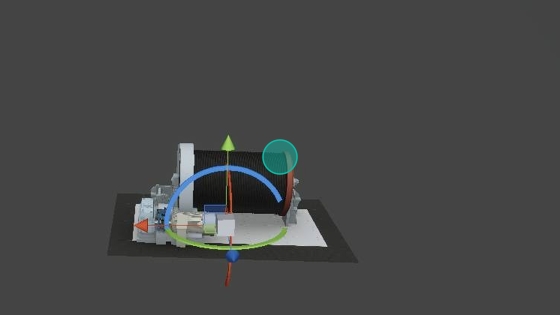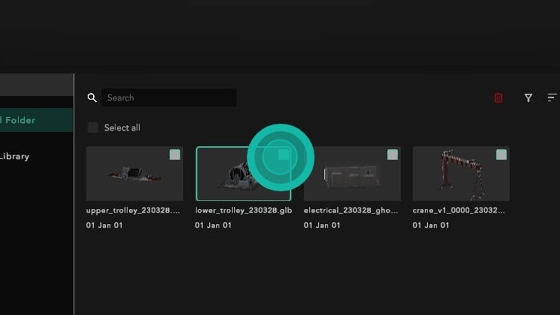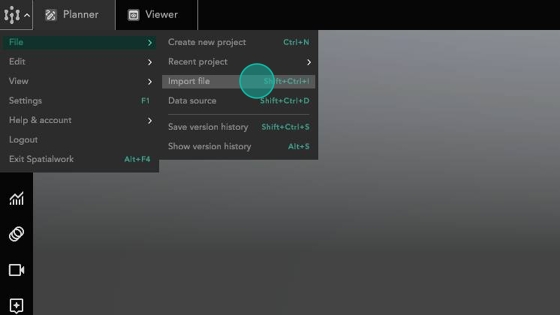Import 3D Model
All media assets (Image and 3D) in SpatialWork are loaded from the cloud (Hiverlab's Central Platform). As a serverless framework, each asset is streamed separately, eliminating bandwidth limitations at the project level.
To import 3D Model to SpatialWork projects, you have to first Upload 3D Models to Media Library
How to import 3D Model to SpatialWork
1. Under Menu, click on File > Import File
2. In the asset library, choose a 3D Model
3. Click Import
4. 3D Model is added to the project file
Last updated