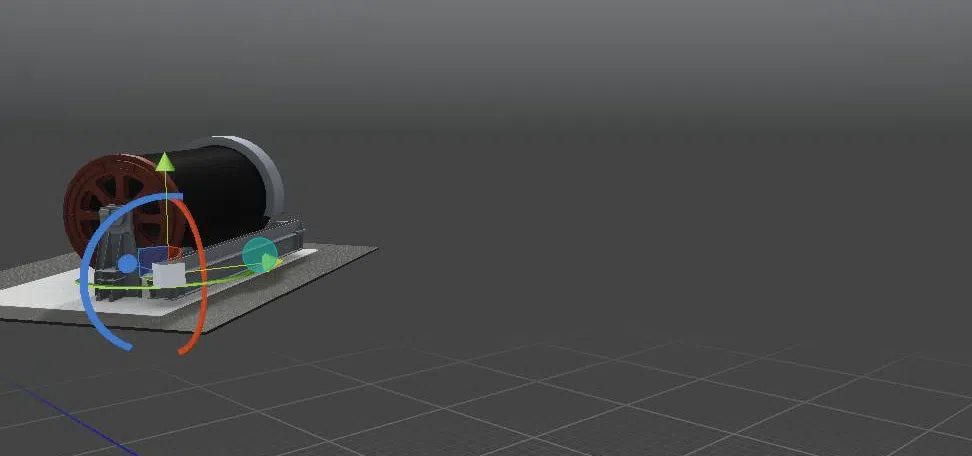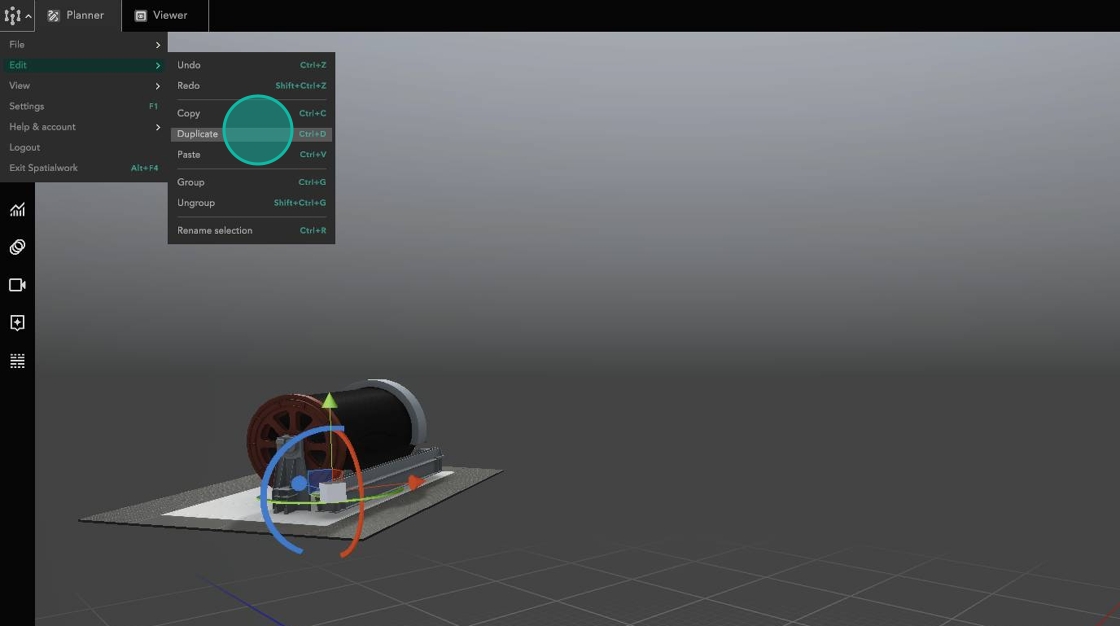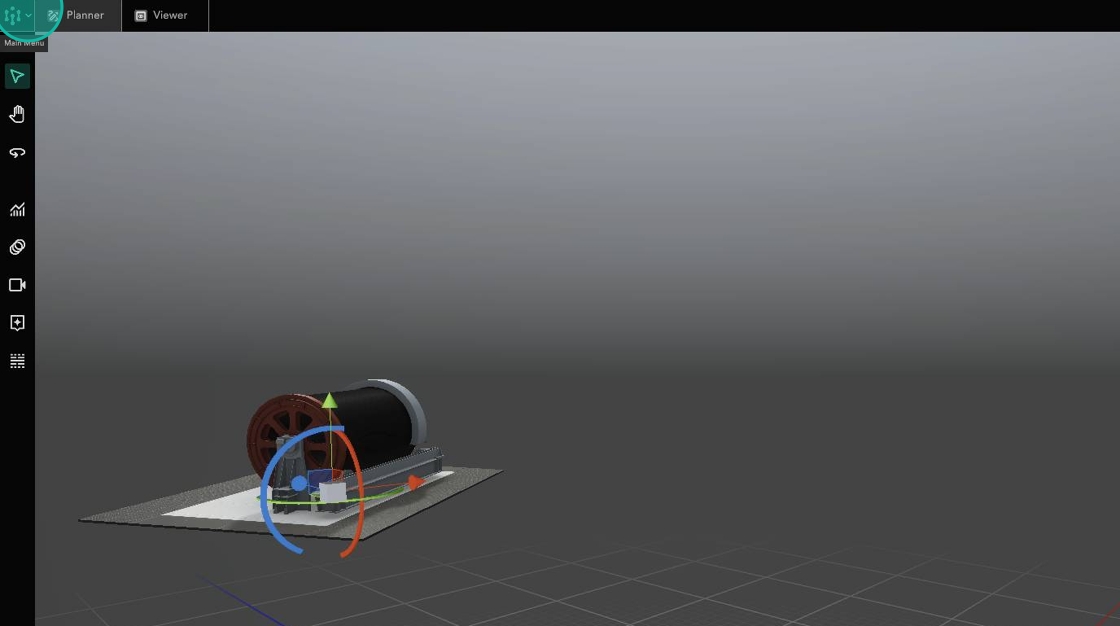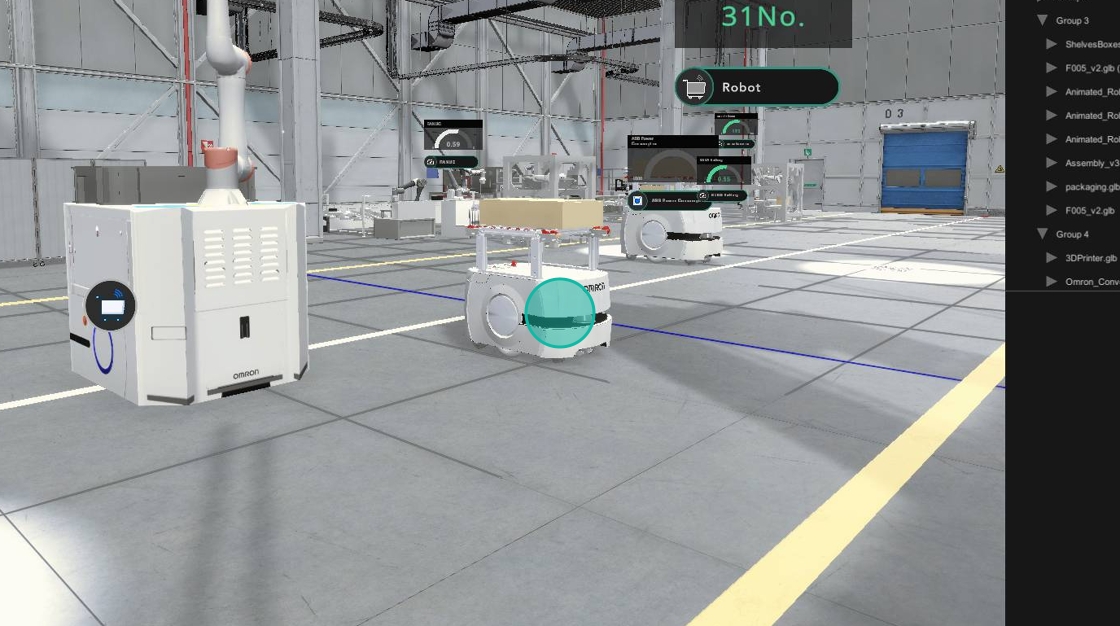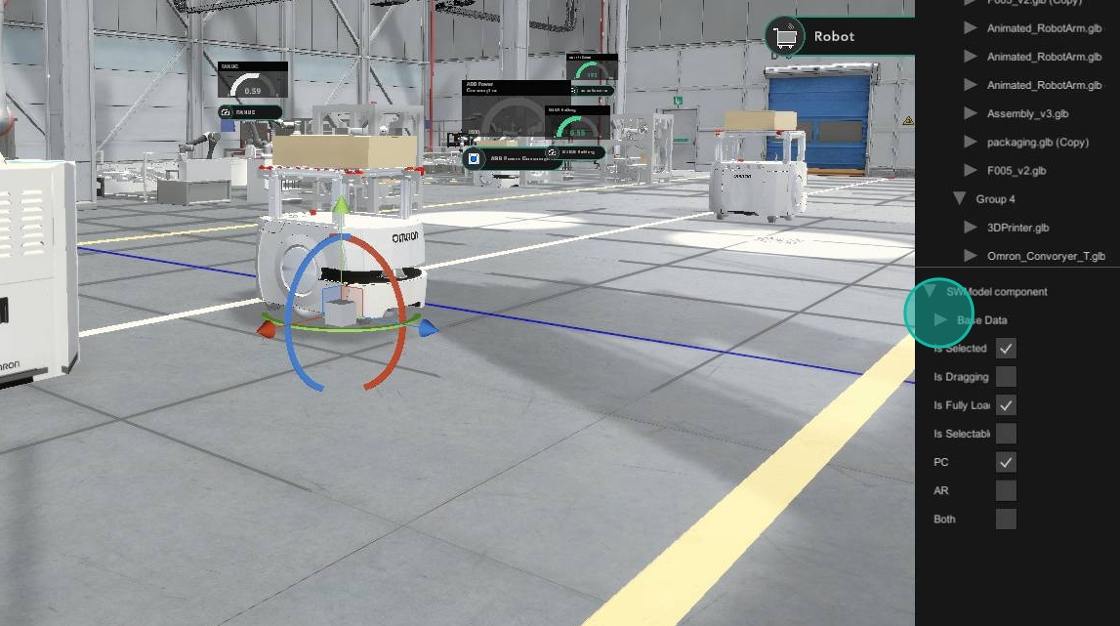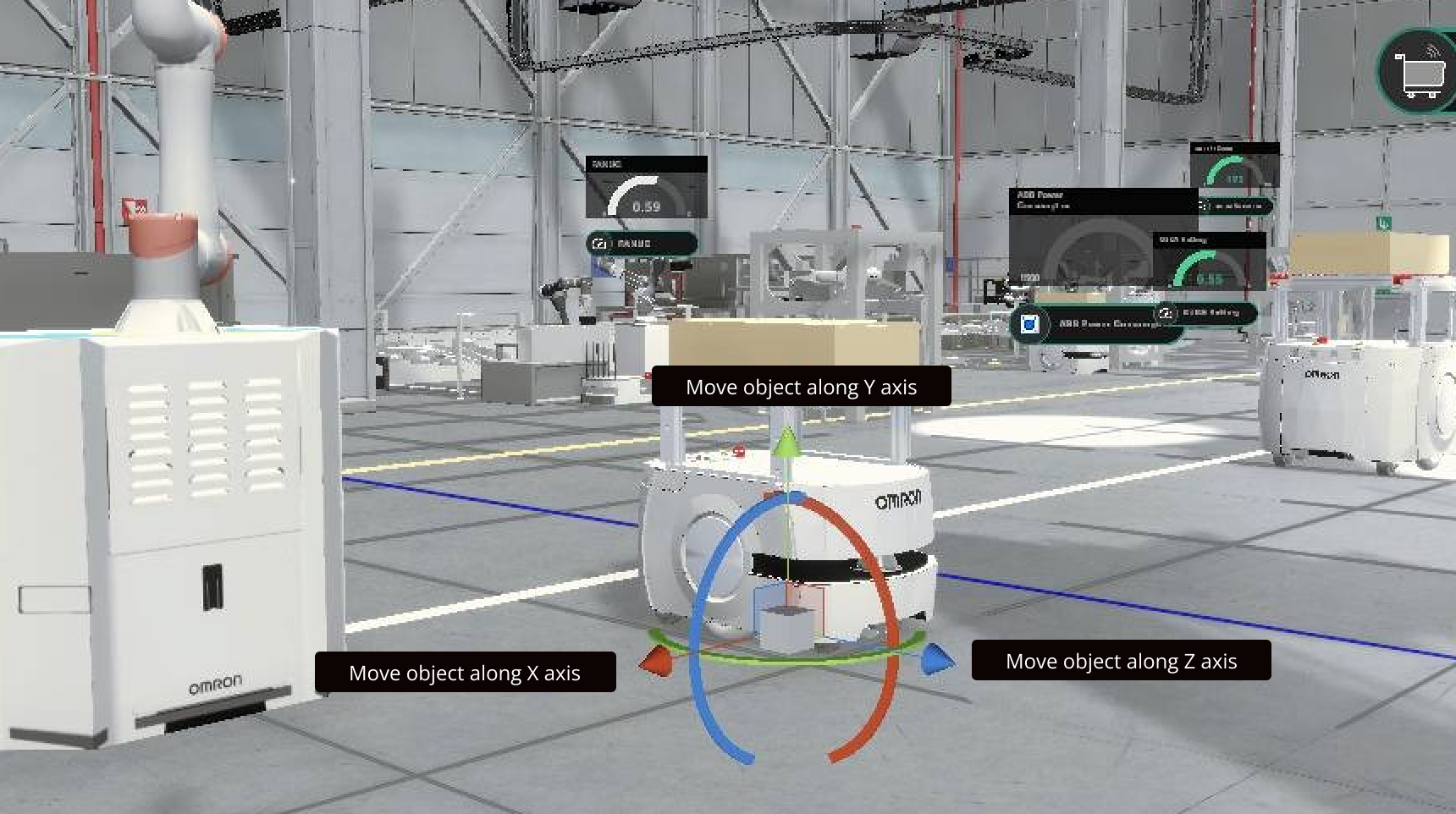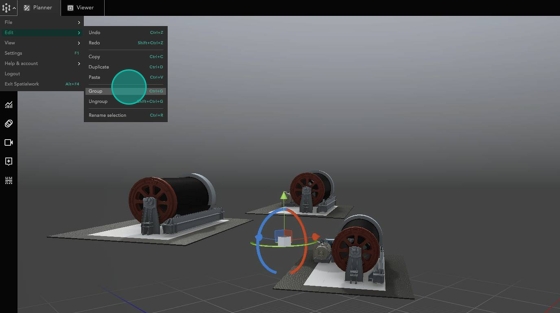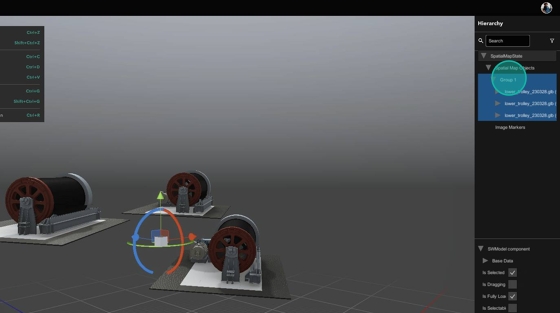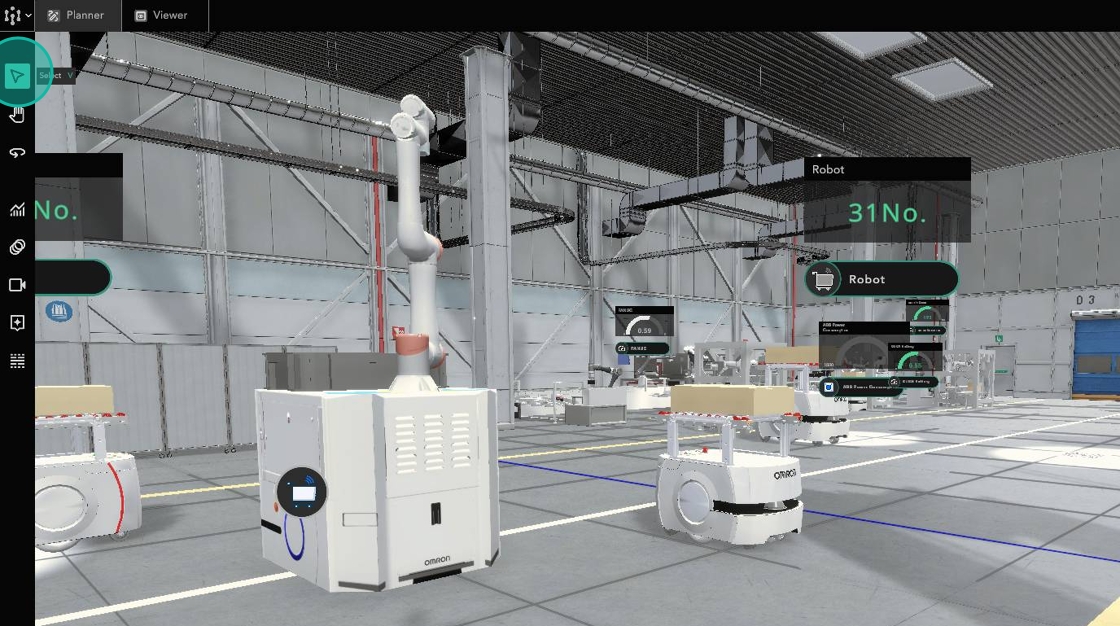Layout Edit
In Planner mode, user can make the following layout edits to the project:
How to move object with Gizmo
1. Click Select
2. Click on object
3. Gizmo appears. Select different arrows to move the object in their respective direction.
4. Another way to move an object is by clicking Base Data in the hierachy panel.
Key in the values in the input field to modify the position, rotation and scale of object
How to duplicate object
1. After selecting the object to be duplicated, click Fileon the top right corner.
2. Click Edit, then Duplicate
3. The object is duplicated, and you can now move it around.
4. You should see a copy of the original object in the hierarchy panel, indicating that the object is successfully duplicated.
How to group objects
1. To select multiple objects, hold Shift key on your keyboard and click on the objects that you want to group together.
2. Once objects are selected, click Main Menu
3. Select Edit, then Group
4. On the hierarchy panel, you can see that the three objects are now grouped together under 'Group 1'.
Last updated