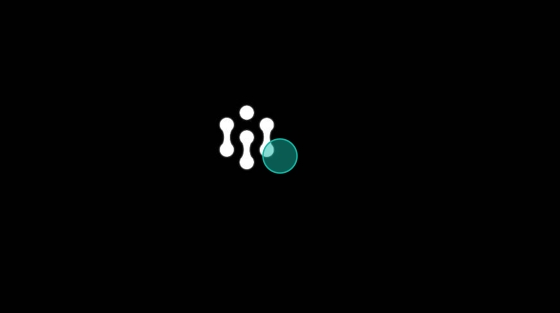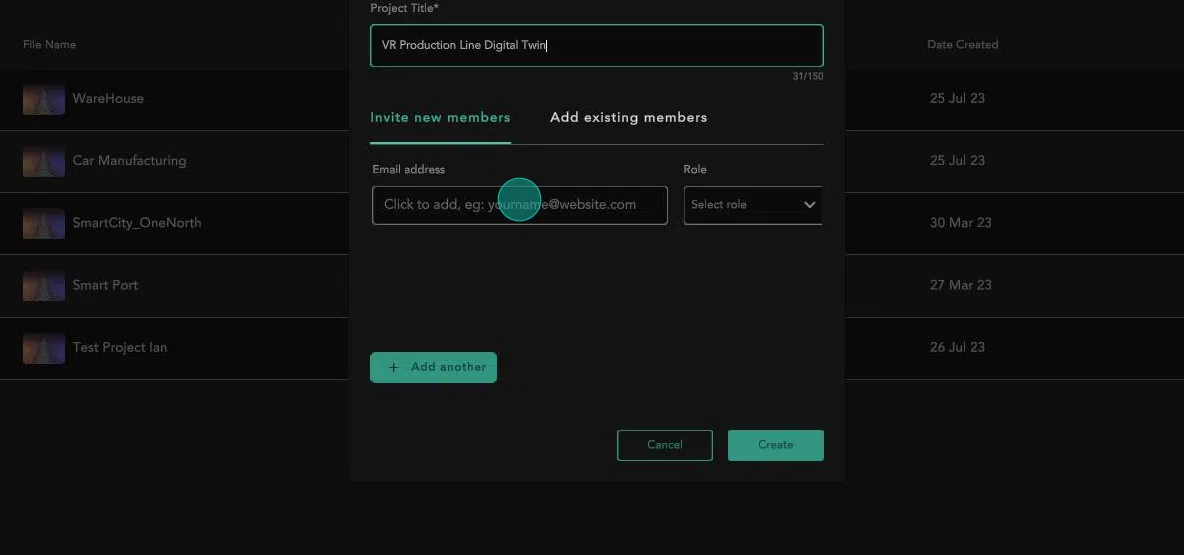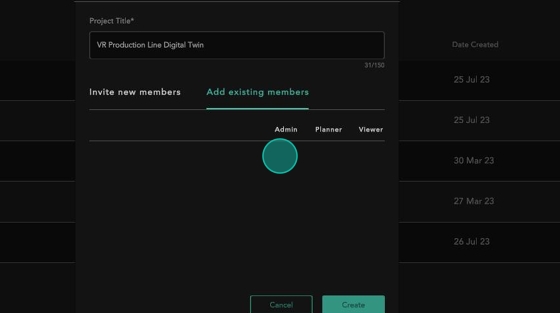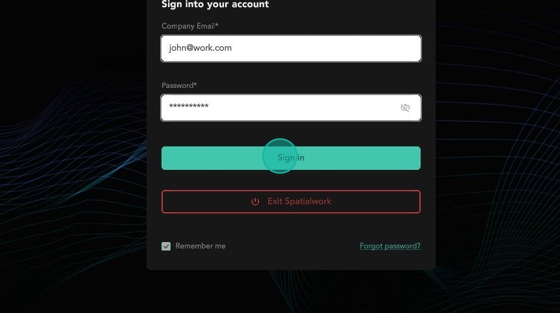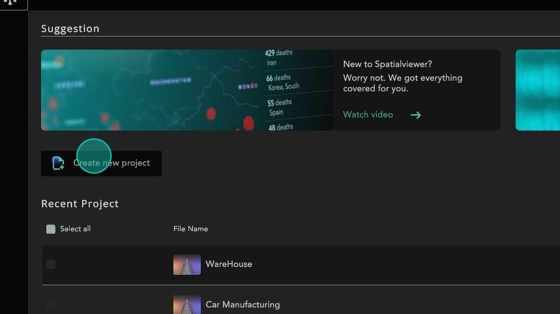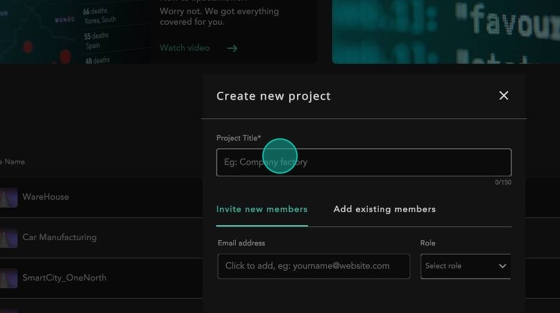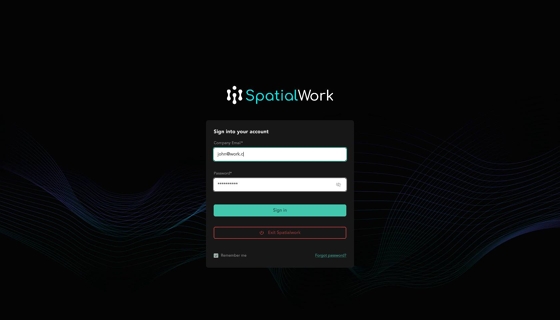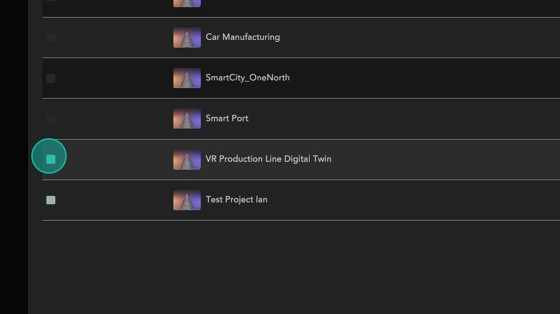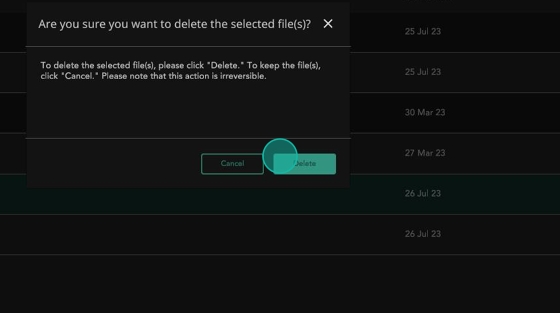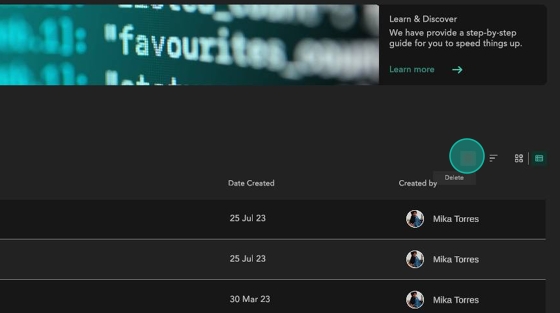User Dashboard
Manage your projects
The dashboard lets you:
Create new projects
Edit project details
Invite people to your team, allowing them to access your projects
Delete projects
But first, you need to log into SpatialWork.
Login
Press
Spaceto skip the startup animationFill in your login details, and optionally remember them for quick logins the next time
Create New Project
Click
Create new project
Give your project a suitable title, and invite team members whom you want to give access to. Refer to Invite people to Team for more details
If you do not wish to invite members, switch to the
Add existing memberstab and clickCreate
You will be brought to your new project
Edit Project Details
(as of 18th Jul 2023 11:30am, this feature has not been implemented, and will be implemented soon.)
Select your project using the checkbox
Click
Edit projectChange your project settings
Save
Invite people to Team
Ensure that your team mates have accounts on Central Platform to access the project
If not, create and verify them on https://platform.hiverlab.com/platform
Afterwards, while creating the project, key in their corresponding emails
Assign them the roles to determine their permissions for interacting with the project
Admin: Can create and delete the project, in addition to Planner access
Planner: Can add, edit, delete objects in the environment
Viewer: Can only view the environment, cannot edit
Click
Create
Delete a Project
In the User Portal, Select a project
Click the delete icon in the top right
Confirm your decision
The project has been deleted
Last updated