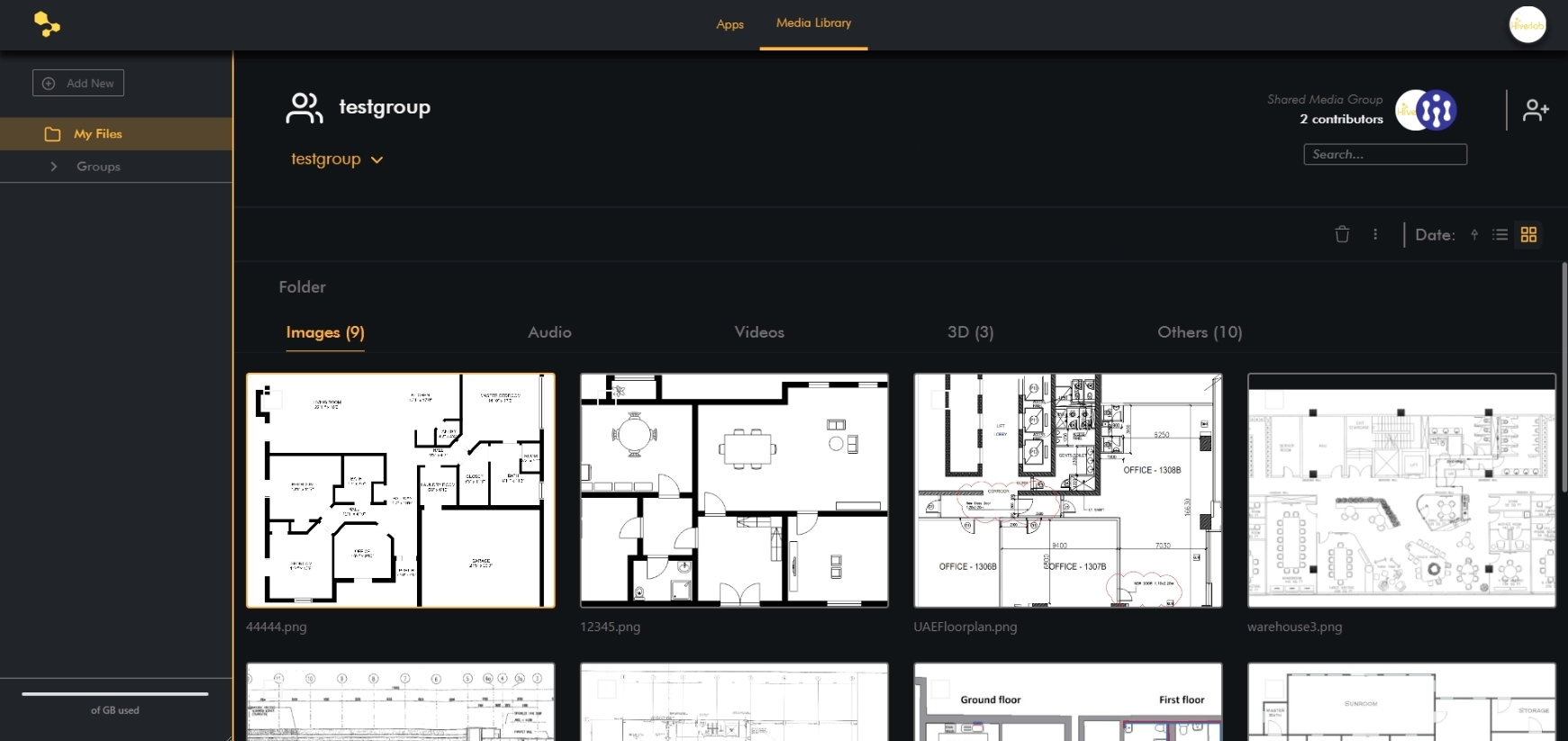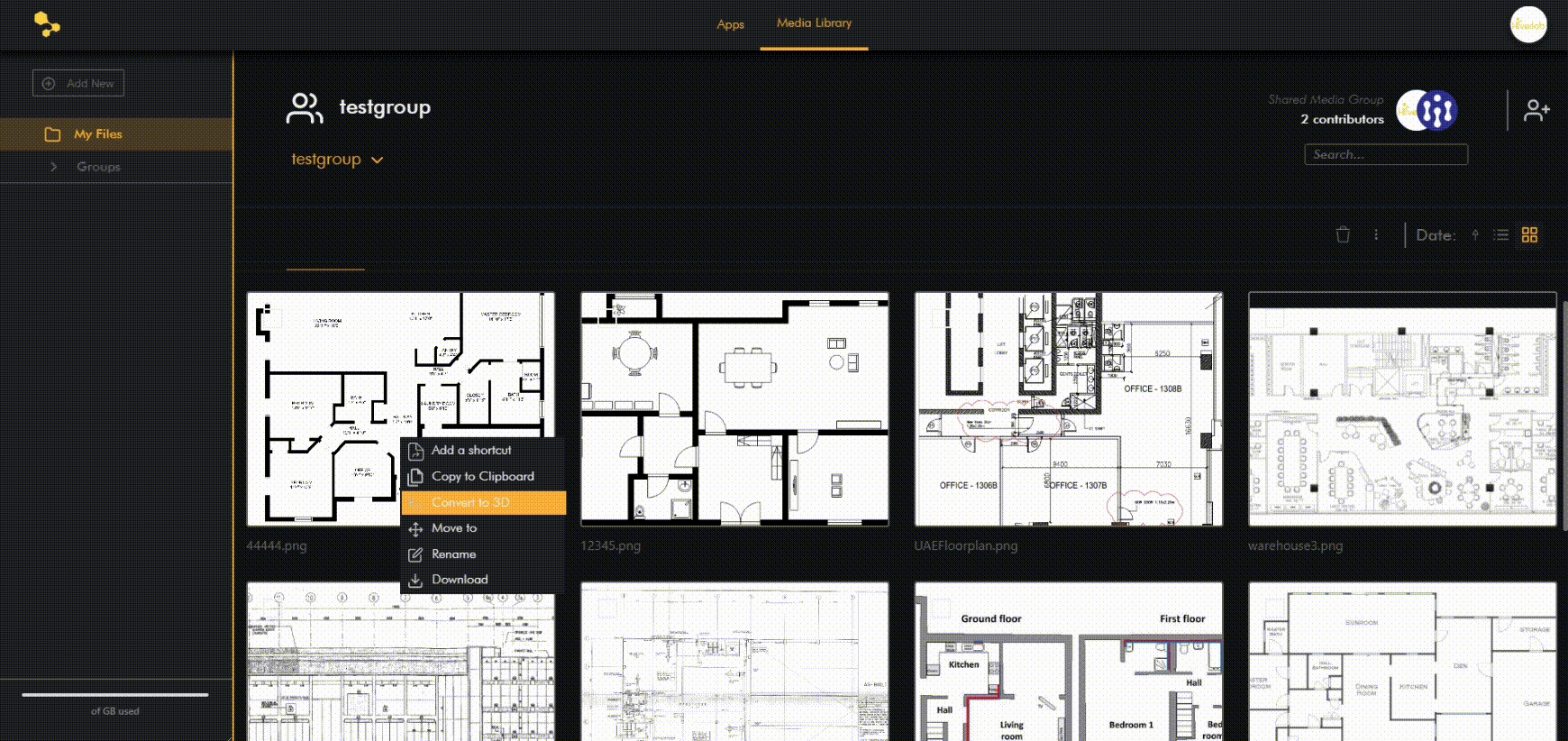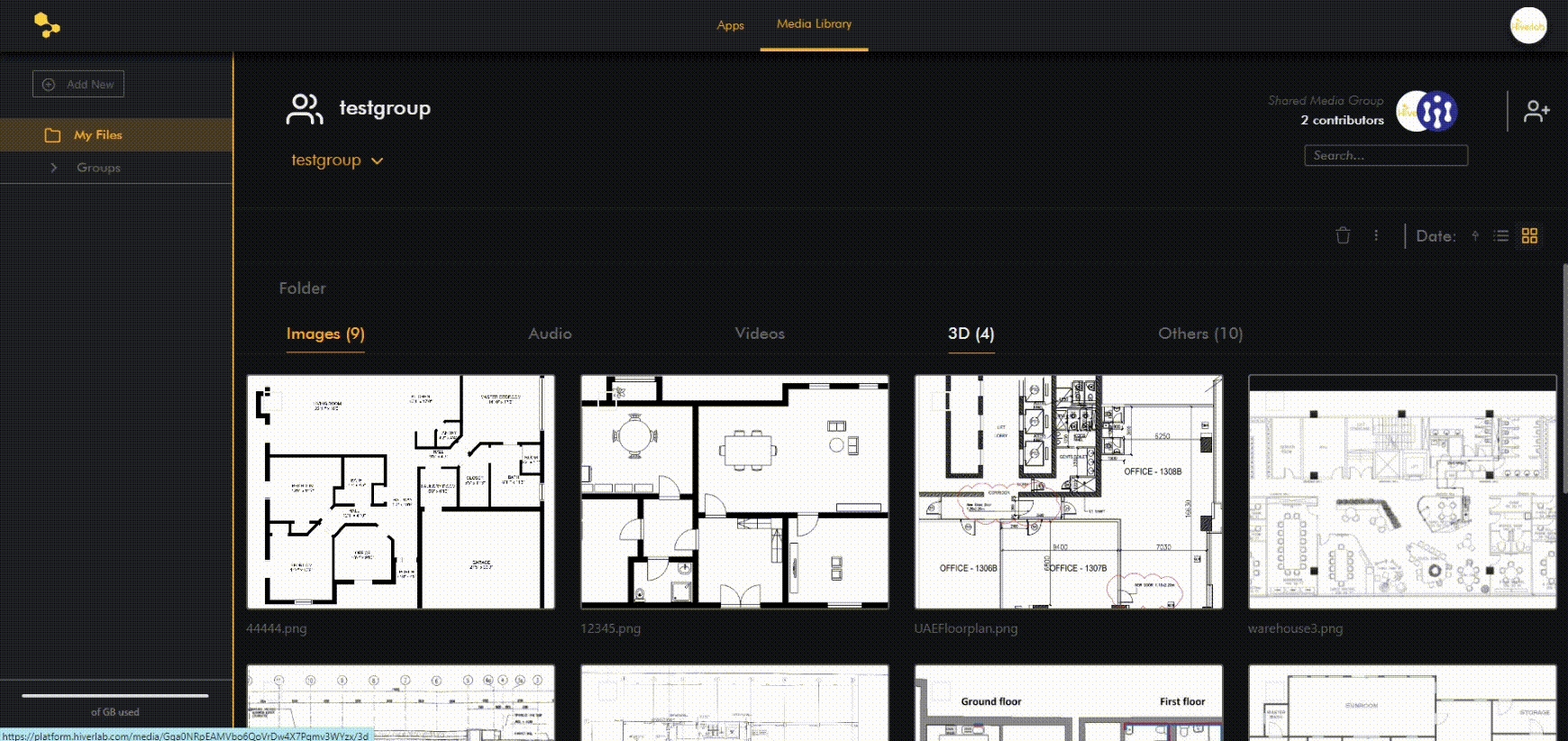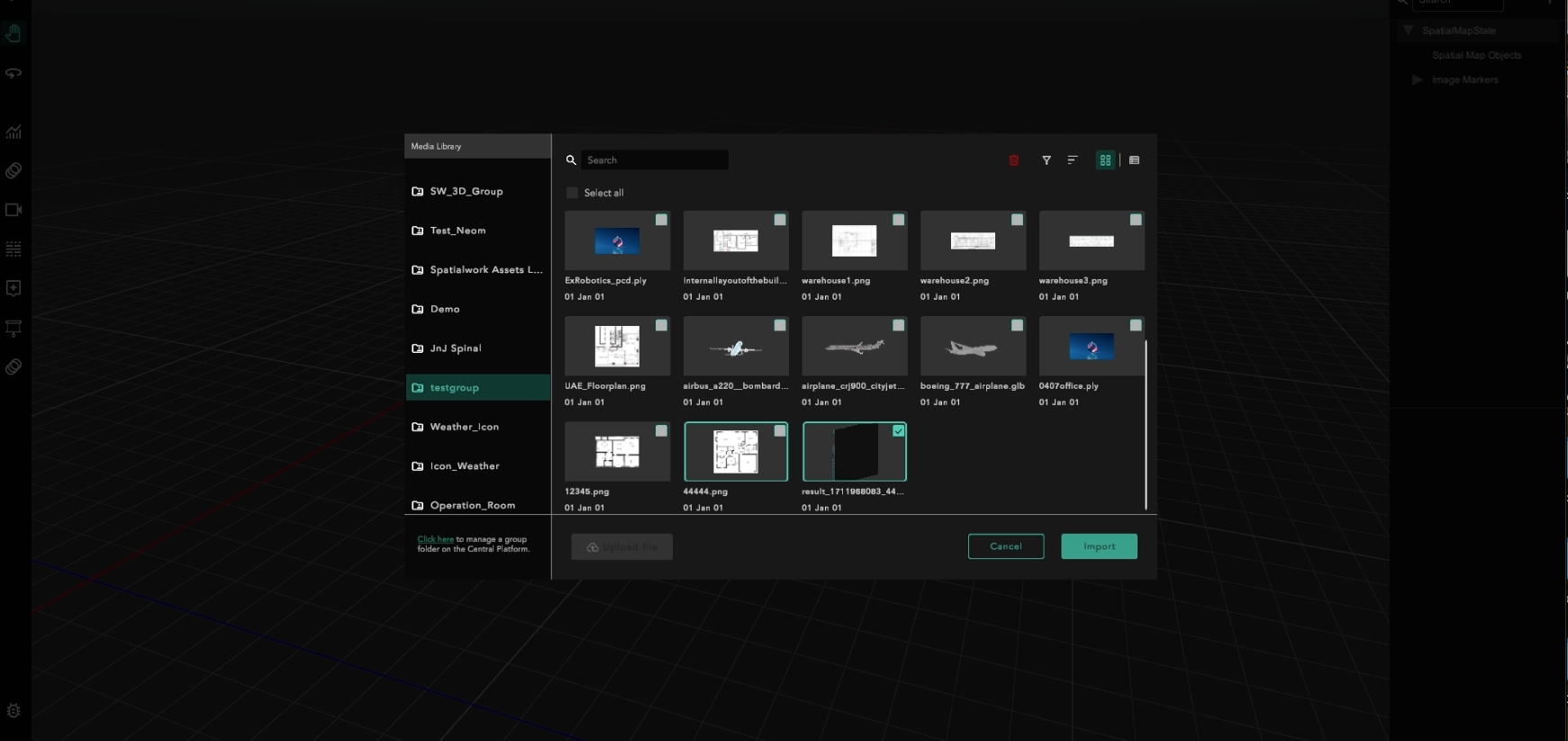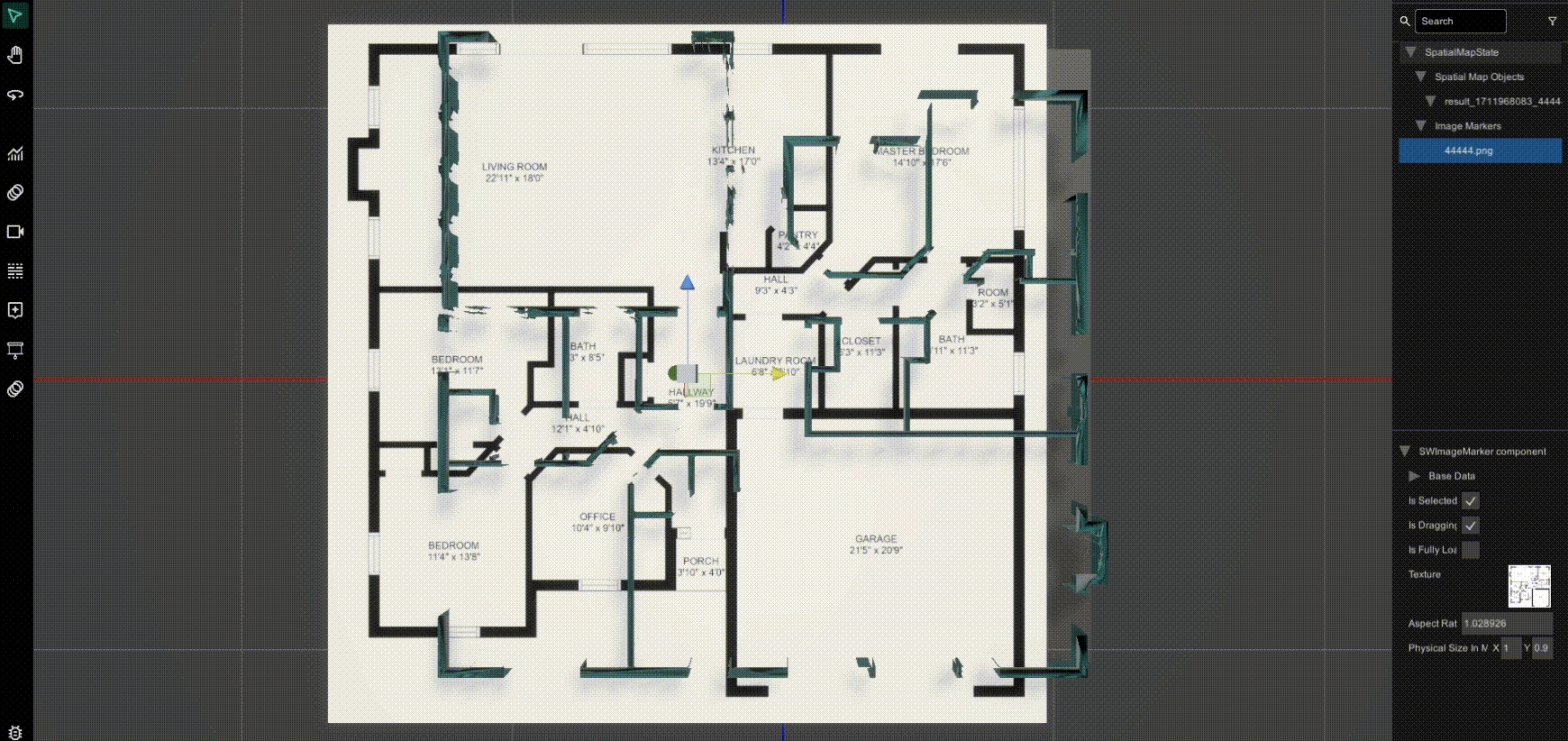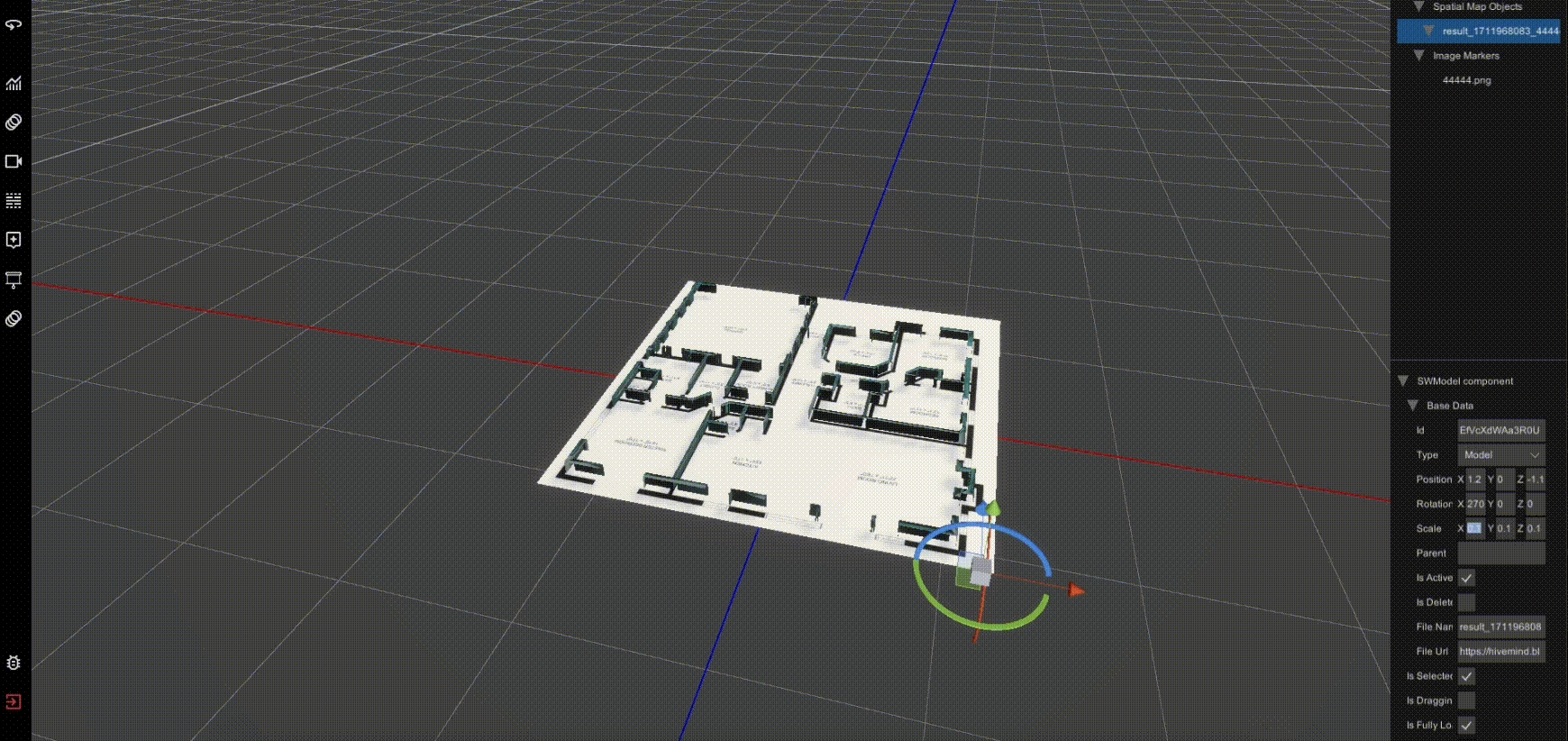AI generated 3D Environment from 2D Layout
Here is the guide to use the 3D Blueprinting feature in SpatialWork:
Log into Central Platform and upload your 2D image file of the floor plan to the appropriate folder in the Media Library. Refer to Upload 3D Models to Media Library for guidance on how to upload file to Media Library.
Right-click on the uploaded image file and select "Convert to 3D" from the context menu. Wait a few seconds for the AI to process the image.
After the conversion, refresh your view to see the newly created 3D floor plan in the 3D folder.
Next, you can import and compare your files:
Open a project in SpatialWork. Import both the original 2D image and the newly generated 3D floor plan.
Adjust the size and orientation as needed to compare the two for accuracy.
Adjust the scale within SpatialWork to ensure the dimensions of the 3D floor plan match real-world measurements.
With that, you get an AI generated 3D environment. This guide should help you effectively use the 3D Blueprinting service to convert and utilize 2D floor plans as 3D models in SpatialWork.
Last updated