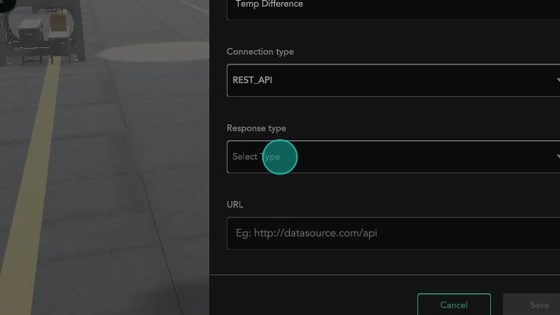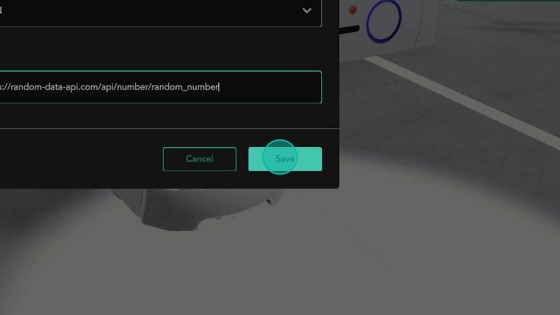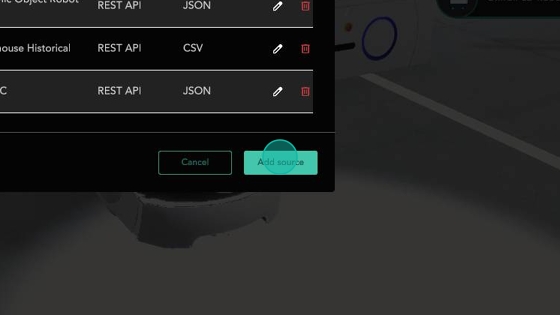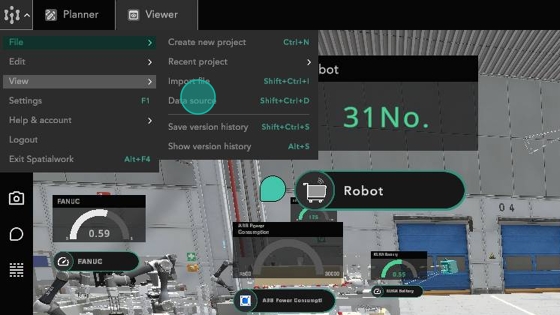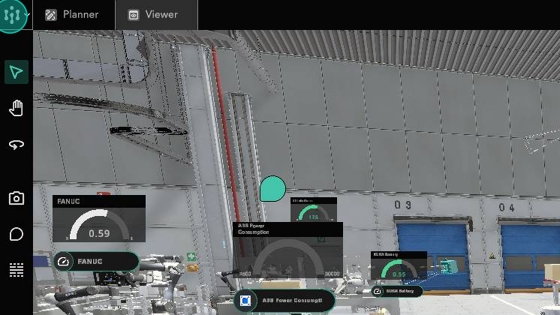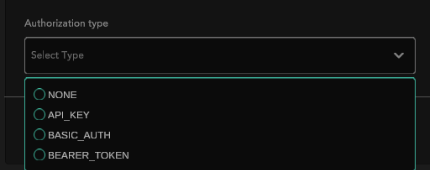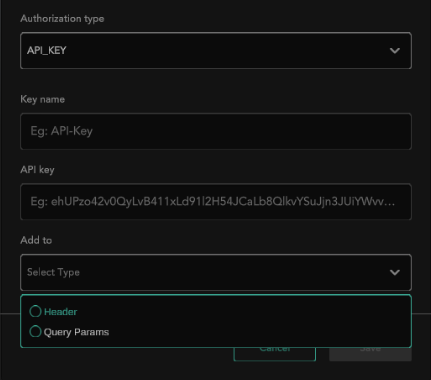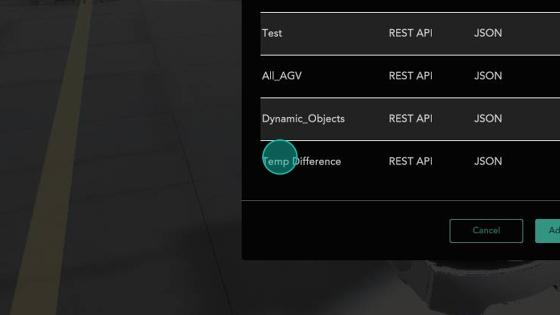Add Data Source
Add your live data source to display it in SpatialWork
SpatialWork supports data sources of REST API and SQL connection types
For REST API data sources, SpatialWork supports:
CSV, JSON, DOC (e.g. PDF file) response types
API authentication via API key, Basic authentication and Bearer token methods
API key can be added as a header or as a query parameter
Adding a Data Source
1. Click the SpatialWork Icon
2. Open File > Data Source
3. Click Add source
4. Enter the details of your data source
5. For this example, we will be using a JSON response for the response type and no API authentication
6. Click Save to add the data source to your project.
7. You have successfully created your new data source
Last updated