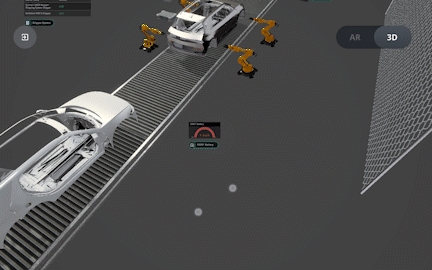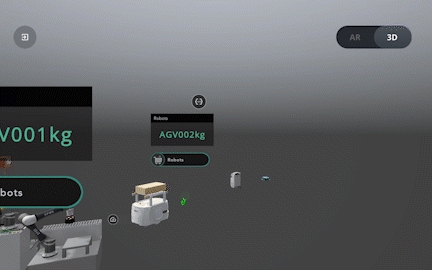3D Mode
In 3D view mode, the interaction is similar to spatialwork PC viewer mode, user can use different finger gesture to interact with digital twin including zoom in, out, pan, rotate.
Interaction in 3D Mode
Use one finger to navigate around in 3D environment
Use two fingers to zoom in/out or rotate the screen
Tap on the data chart to expand or collapse it
Last updated